Here's how to create a Custom Exercise Menu:
1) Navigate to the Forms Library under Practice Resources.

2) Click on the Exercise menu accordion, select your desired Region(s), and name your menu using the Name field.
💡 Pro-tip:
We recommend creating a separate menu for each region!

3) Use the Select all button to highlight all exercises for your selected region. (Use the Unselect all button to remove highlight). Alternatively, you can add exercises to your menu by individually clinking each one.
*Note:
You may select up to 84 exercises at one time to display on your exercise menu (the maximum that will fit on a standard sheet of paper front and back).

4) Click Generate menu (to view and print the menu) or Save to archive (to save the menu in your library for later use).

This is what a sample exercise menu looks like.
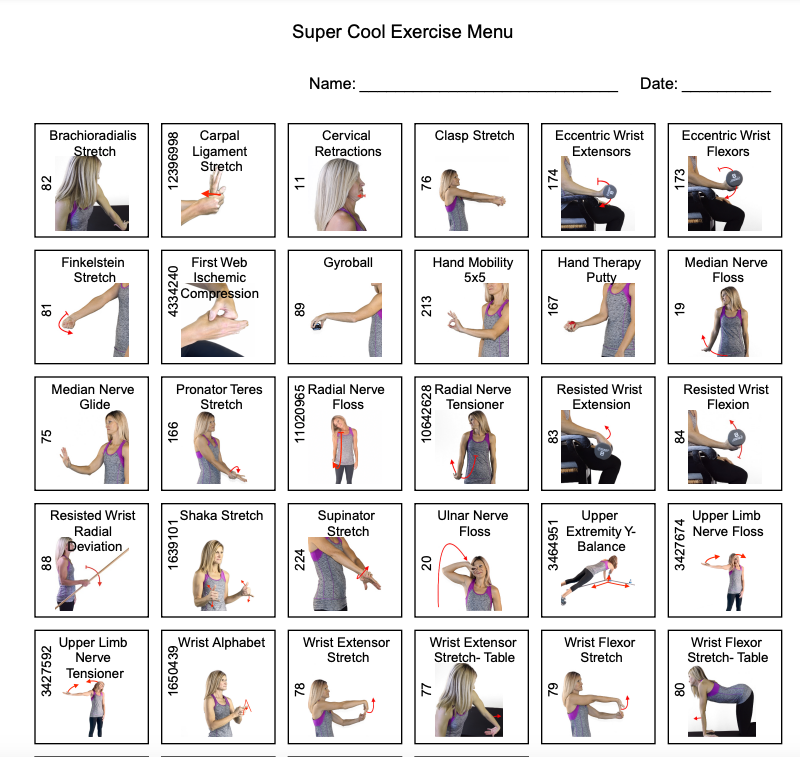
Watch a video demonstration below: