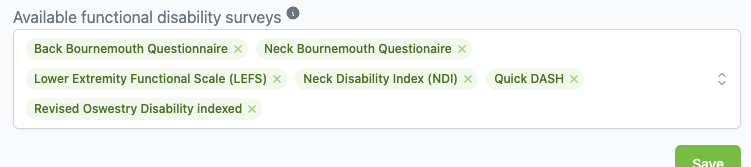Like all ChiroUp functionality, we offer survey preference customization! You can set survey preferences to ensure your digital survey is sent precisely how you want it.
First, you'll want to access your preference settings. Navigate to the profile icon in the top right corner and select Clinic settings. From here, navigate to the Patient preferences tab.
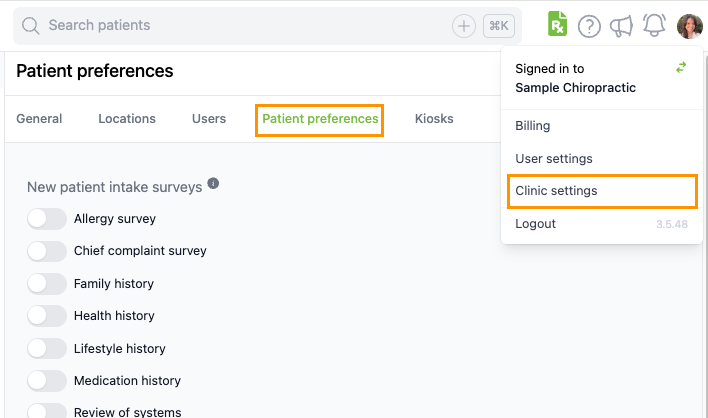
Here's a breakdown of the survey preferences:
(click to open each category)
New patient intake surveys/info
This is where you can select the default digital surveys that populate into the "Request info" bar when creating a new patient. (You may manually remove or add new digital surveys each time you add a patient, but your preference selections here are the default surveys that auto-populate.)
1) Toggle on any new patient intake survey or new patient intake info that you would like to automatically default to the Request info field when creating a new patient.
2) Remember to hit Save!
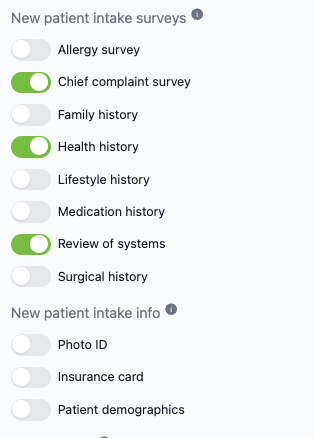
💡 Pro-tip: Since the selected digital surveys will be the default surveys to populate in the "Request info" bar when adding a new patient, it is recommended to select surveys that you would expect to request from most new patients. You can still manually change the requested surveys on a per-patient basis. However, setting your preference now will limit clicks when you're adding a new patient.
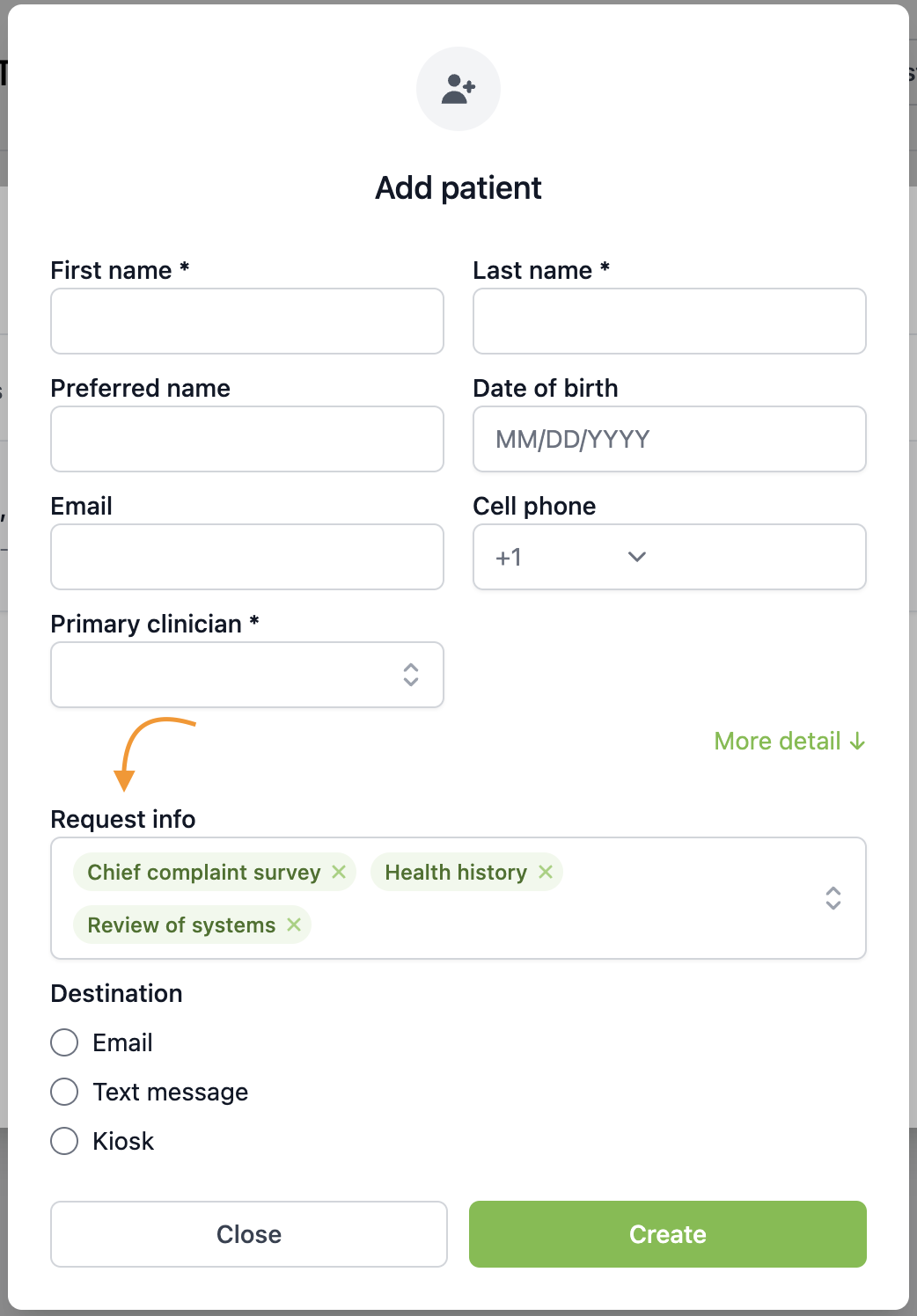
Patient demographics survey
You have the option to include Social Security Number as a field on the patient demographic survey. If toggled ON, the patient will be asked for their SSN, and if provided, then it will be securely stored in the patient record.
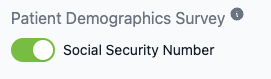
Notifications
Enabling the notifications toggle will prevent notifications going to users who are not a patient's primary clinician. For example, only the patient's primary clinician will receive a notification when the patient completes a survey.
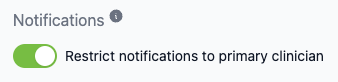
Automatic chief complaint follow ups
You can set a Chief Complaint Survey follow-up preference to automatically incorporate disability indices into the survey based upon the following chief complaint answers:
- Oswestry: sends to any patient who selects a thoracic or lumbosacral complaint
- NDI: sends to any patient who selects a cervical complaint
- DASH: sends to any patient who selects an upper extremity complaint
- LEFS: sends to any patient who selects a lower extremity complaint
1) Select your desired surveys.
2) Click Save.
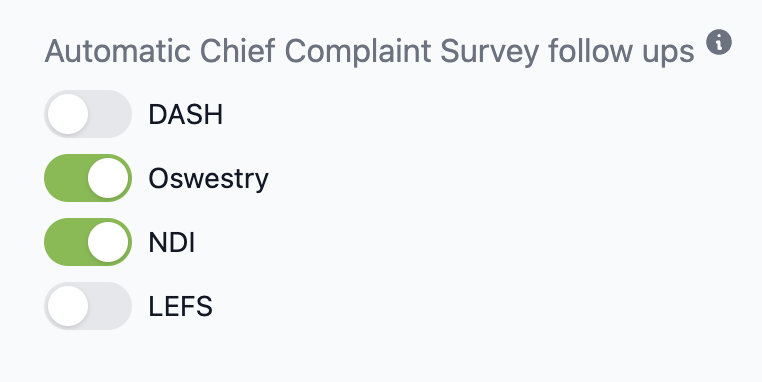
💡 Pro-tip: To limit unnecessary automated surveys, when a patient selects a spinal and extremity complaint (i.e., neck and shoulder pain), the system will only send the related spinal disability questionnaire (Oswestry or NDI). If needed, any additional questionnaires can be sent separately.
DeleteBasic and Detailed intake groups
This is where you can customize which surveys are included in the different the intake groups (basic and detailed). Intake groups allow you to send multiple surveys at once to a patient.
Select which surveys you would like to include in each group. Then, when you select a intake group to send to a patient, all surveys included in that group will be sent.
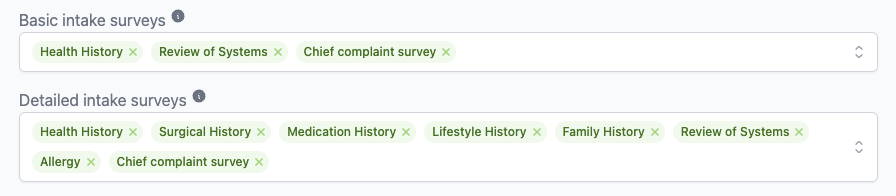
Available functional disability surveys
This is where you can select which disability surveys are available for users to send to patients. Removing any surveys from this list would prevent users from sending the survey.