ChiroUp makes it easy to add your own custom section to your patient’s Condition Report or Exercise Plan. Adding a custom section will allow you to incorporate your own information or message on a condition report. You can also save custom sections as templates for future use!
How to add a custom section
When creating a Condition Report or Exercise Plan:
1) Scroll down to the Custom Section box and switch the toggle ON. Click Add section.
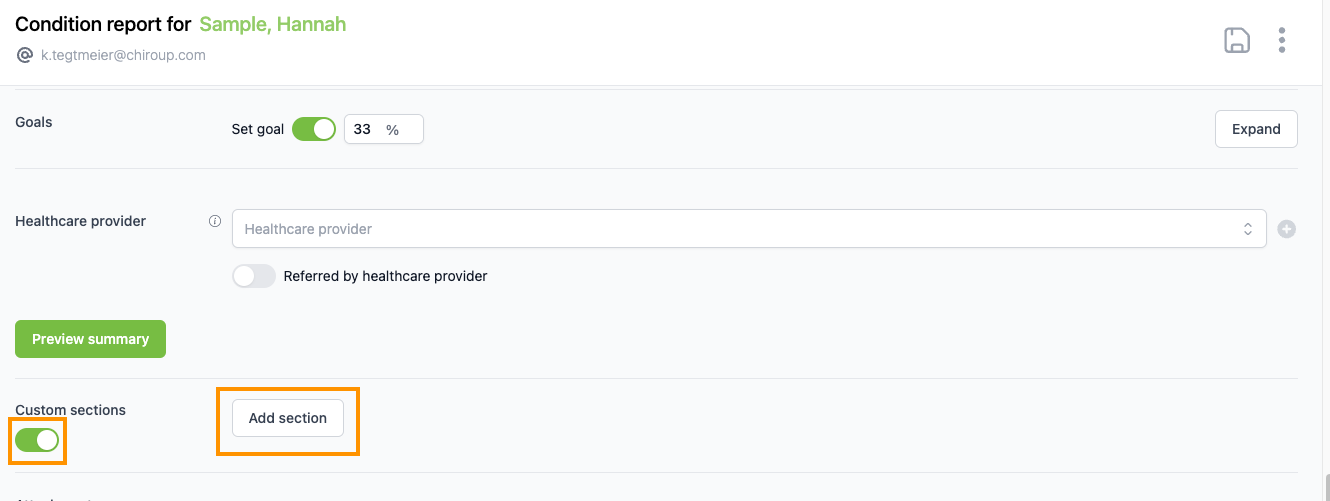
2) Enter your desired title where it says Title, and type your custom message into the empty field below.
3) Click Add section if you would like to include an additional custom section.
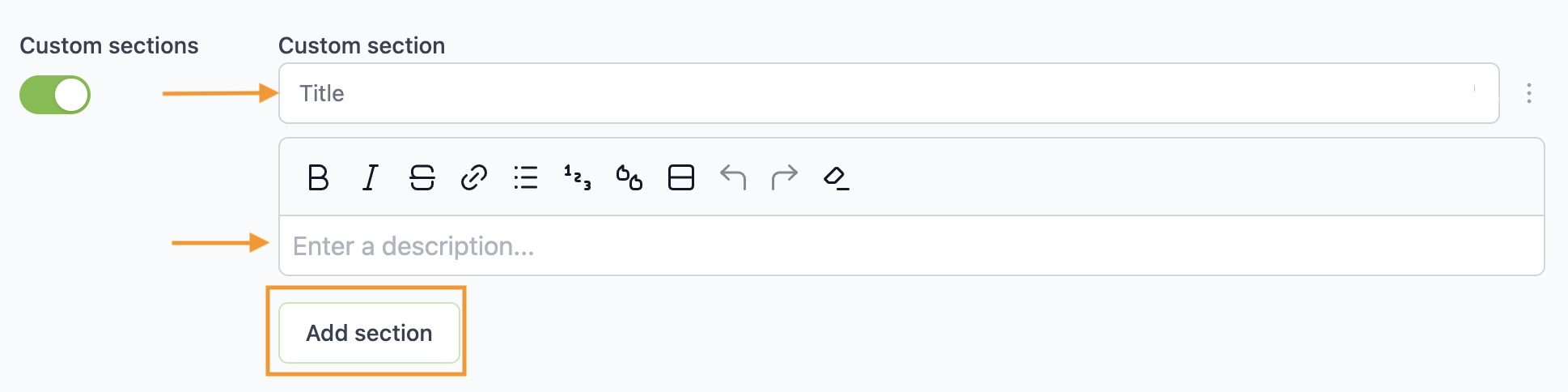
4) That's it! After reviewing the report, save and deliver it to the patient!
DeleteHow to save your custom section as a template for future use
Simply click the ellipsis icon and select Save as new template.
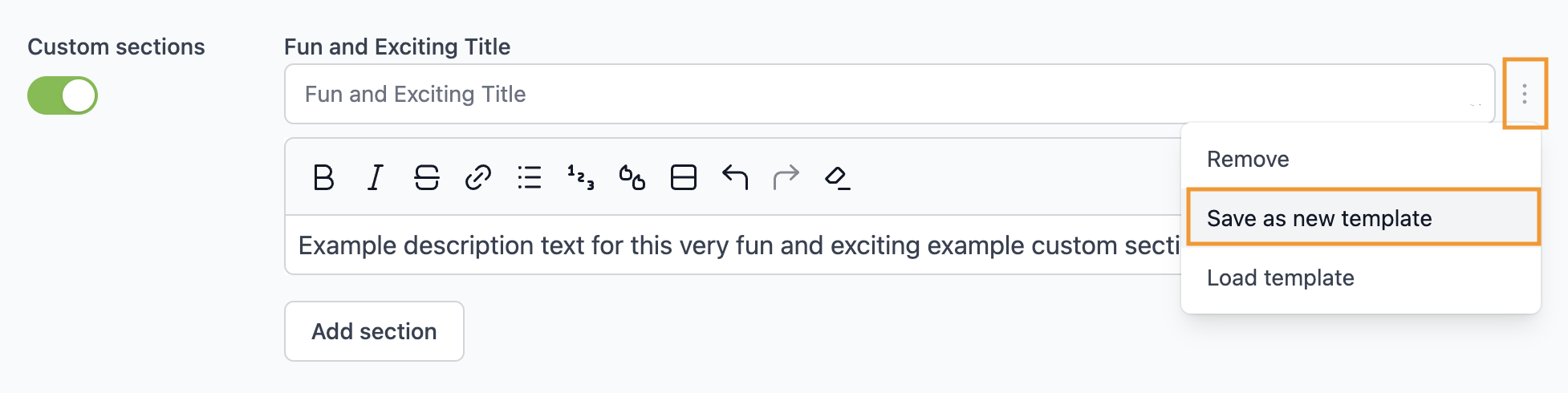
How to load a previously saved template
Simply click the ellipsis icon and select Load template. This will show you all previously saved templates for use. Click any template to add it to the report!
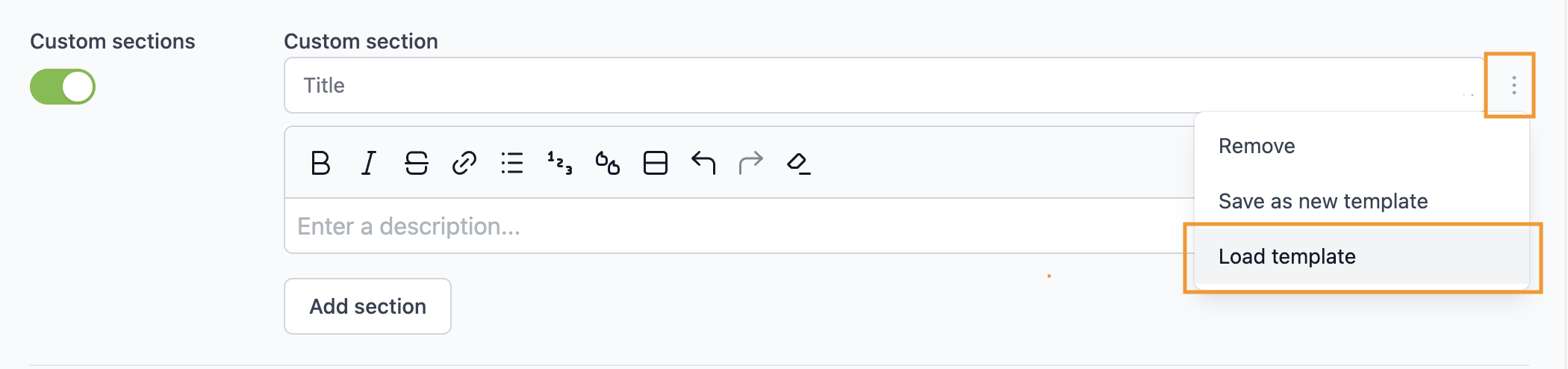
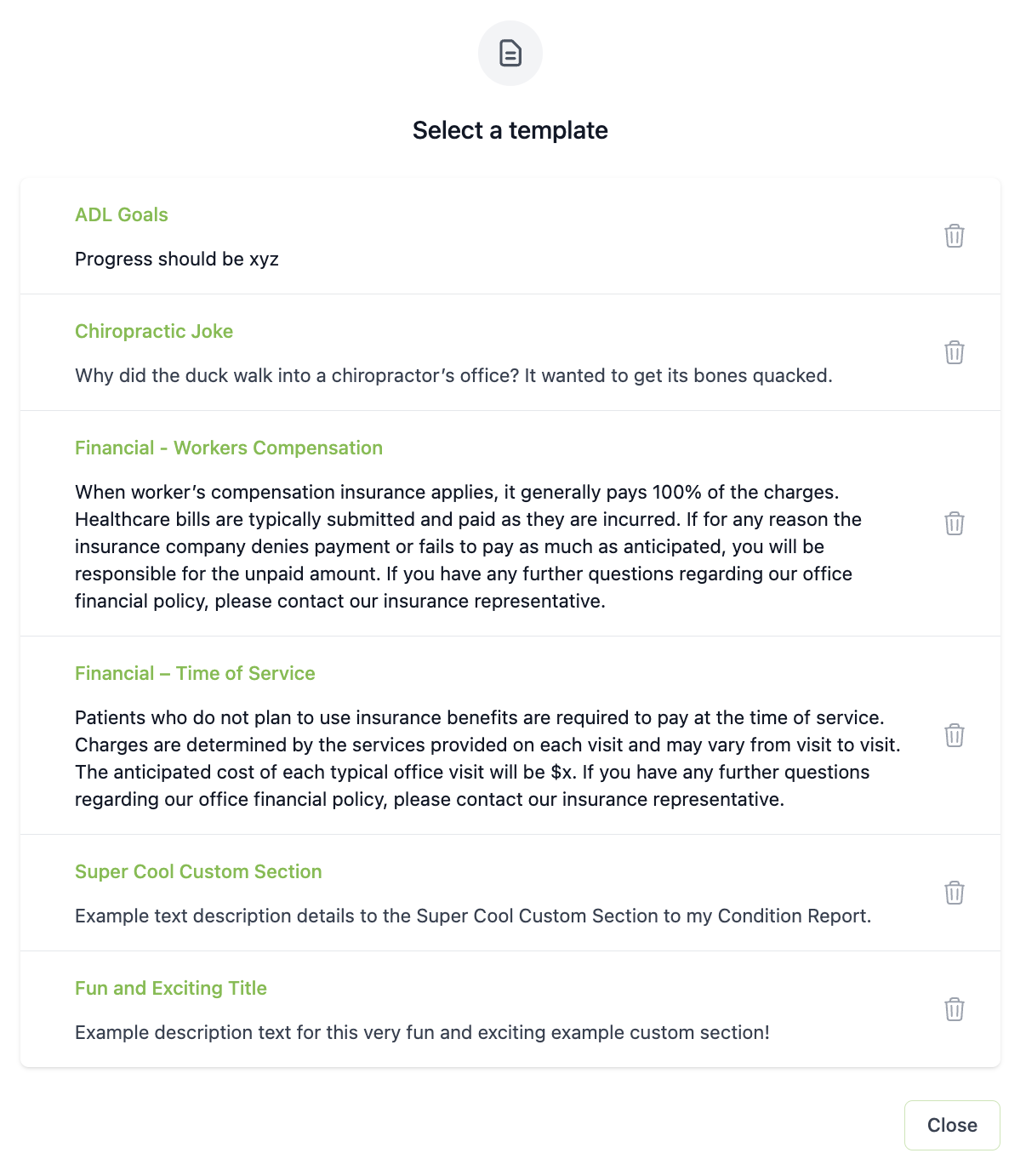
How to remove a custom section from your report
Simply click the ellipsis icon and select "Remove."

Watch a video demonstration below: