To customize the content that automatically fills the condition report, simply edit the condition protocol. This back-end customization saves time by eliminating the need for on-the-fly adjustments when creating reports.
💡 Pro-tip:
ChiroUp also enables you to edit existing exercises, ADLs, treatment descriptions, and more! Find out how here.
Here's how to edit an existing condition protocol:
1) Navigate to the Condition reference under Clinical skills. Select the condition protocol that you'd like to edit from the list of conditions. (hint: save time searching for a condition by using the search bar or narrowing down by region!)
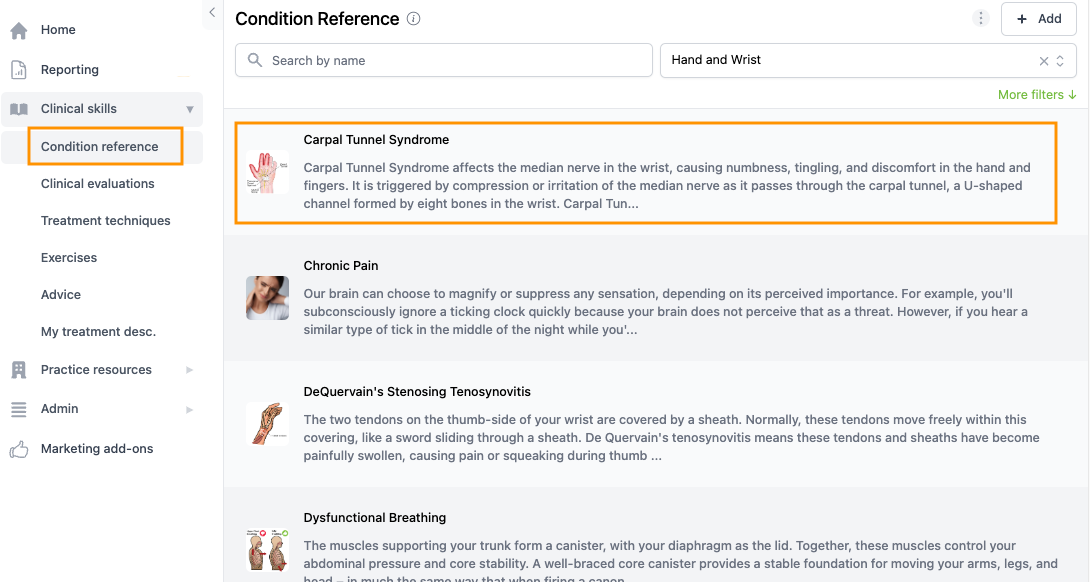
2) Click Edit in the upper right-hand corner.

3) Make the desired changes in the fields shown.
*Note:
The General tab allows you to edit the condition name, lay description, images, and patient video. The Objective tab is for updating clinical evaluations and related muscles. In the Assessment tab, you can modify the visit schedule and outcome goals. The Plan tab lets you adjust treatment techniques, descriptions, ADLs, and exercises.

4) Click Save to confirm your changes.
*Note:
You will have the option to save "As New" (we recommend re-naming the item when selecting this option), "As a default for ___ clinic" (visible to all users), or "For me only" (visible to you only). Only Admin users can save edits as default for the clinic.
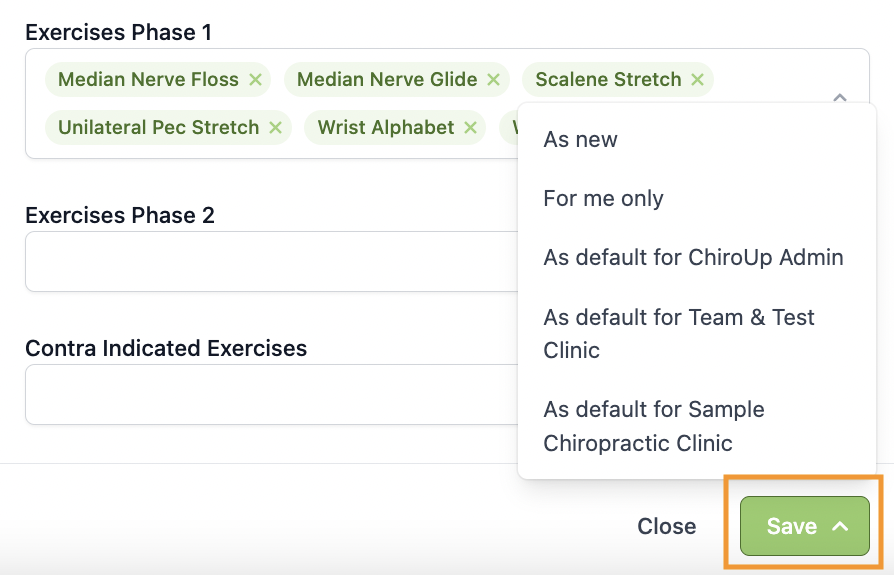
View a video demonstration below.